- unable to attach in emails
- too slow in loading/saving
- Word program just freezes
You decide that you want to know which images have the largest file sizes, so that you can consider what to do with them. One way is to copy an image to your computer, right-click on the image to see properties and check the file size, and repeat for the other images. This is obviously time-consuming and laborious if the Word doc has many images.
What is the most convenient way to see the file sizes of each image in the Word file?
1. Ensure the Word document is in .docx format (e.g. save as .docx file)
2. Install WinRAR trial or Buy WinRAR (only need to do this once)
3. Use WinRAR to open the .docx file
4. Navigate to the \word\media folder
5. Sort image files by size
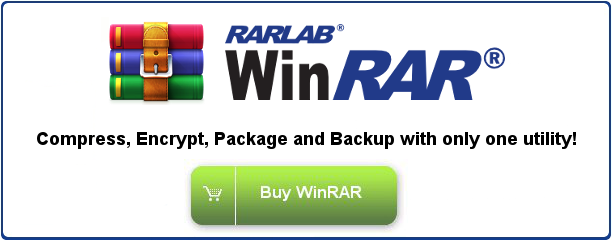

No comments:
Post a Comment